I. Purpose
The restaurant owners/managers can set up information related to price policy, charges, tax calculation, etc.
II. Instruction steps
1. Tax settings
Step 1: Go to System settings\Location settings
– Select Purchase/Sale/Tax tab and click Edit.
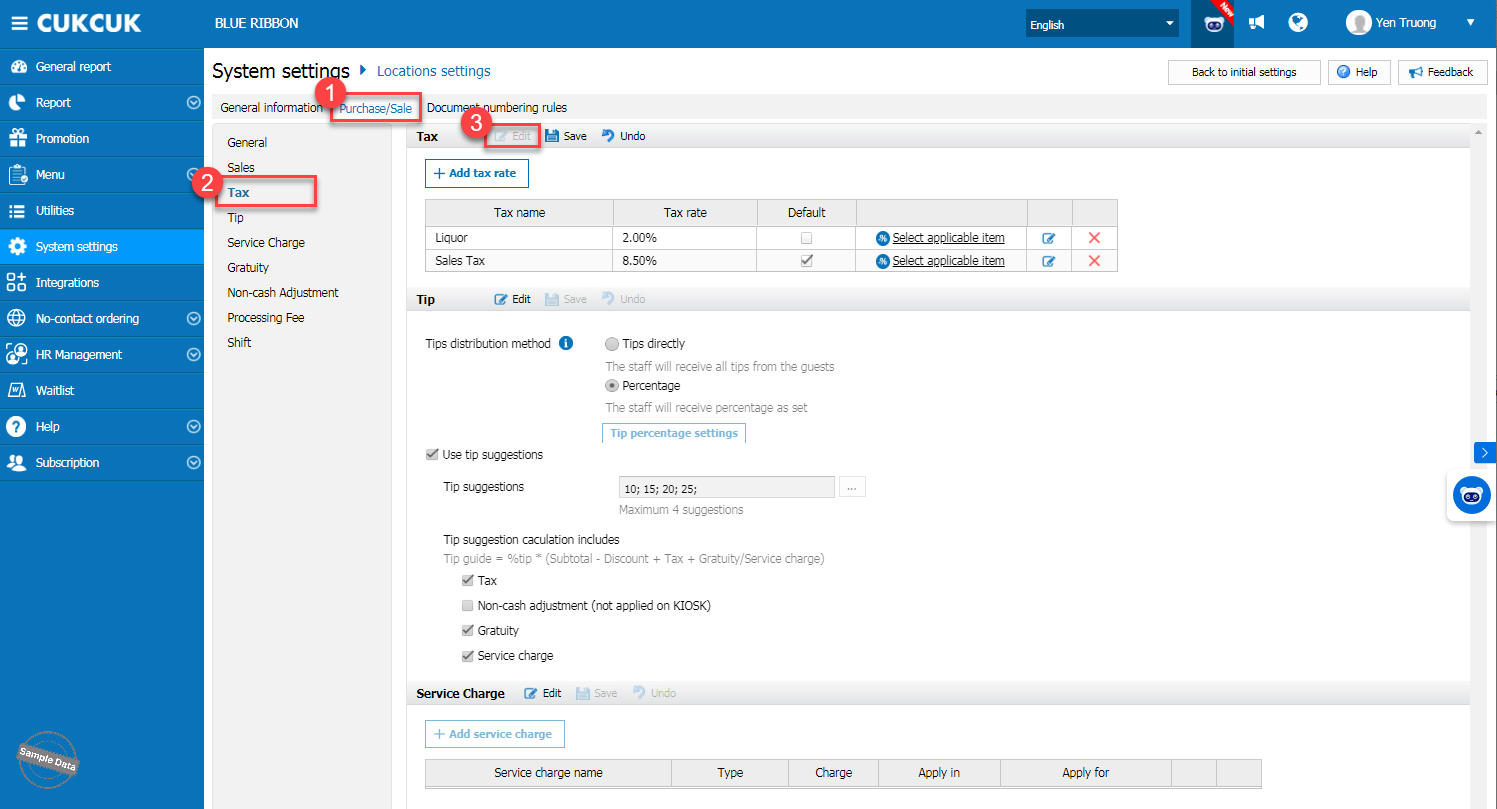
Step 2: Set up tax
– Click Add tax rate and fill in Tax name and rate.

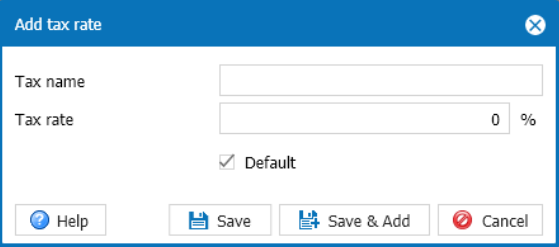
– Click Save or Save & Add
2. Set up tip
Step 1: Go to System settings\Location settings
– Select Purchase/Sale/Tip tab and click Edit.
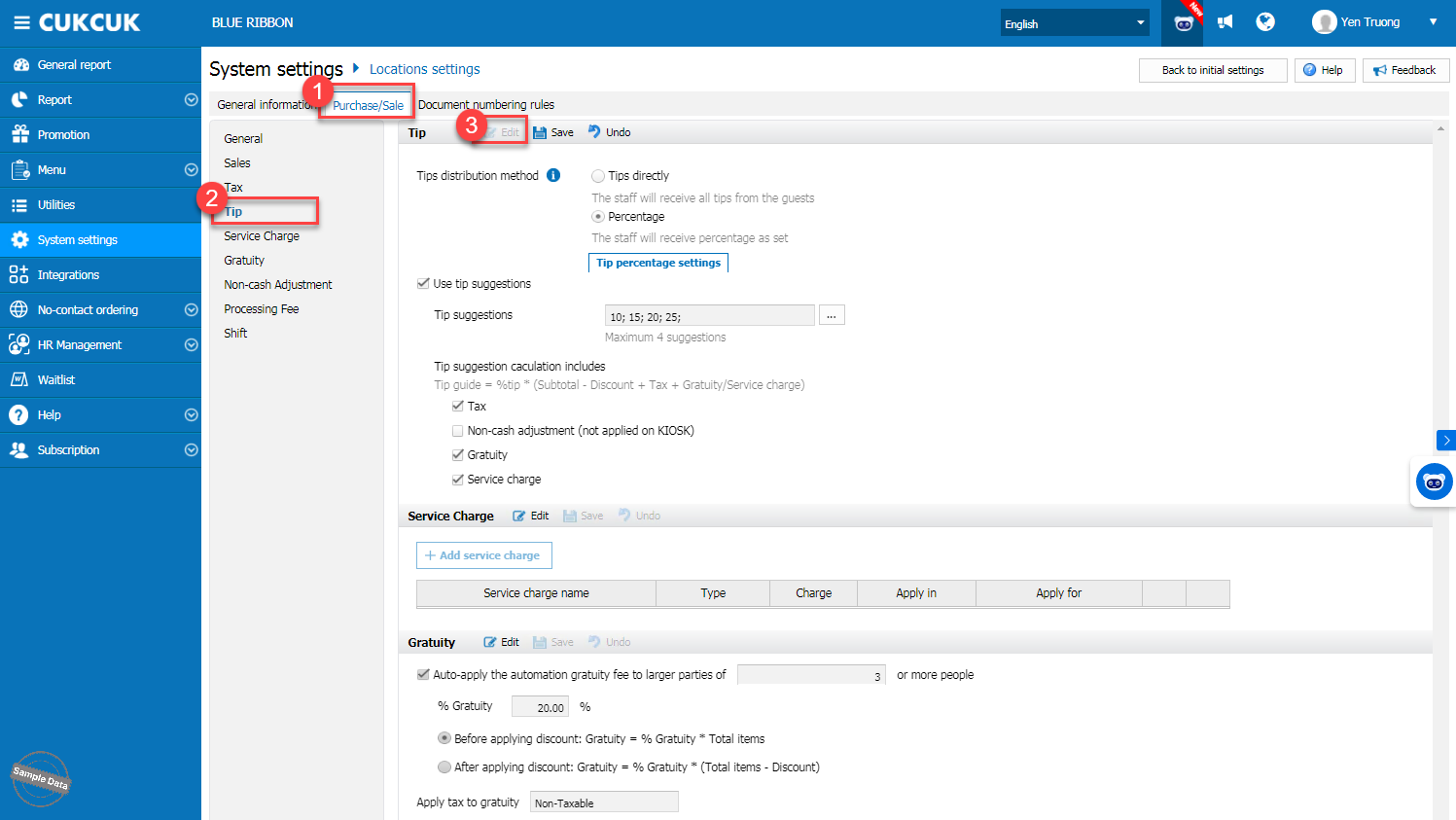
Step 2: Set up tip
– Check Show tip suggestion on the bill
– Click the icon![]() to quickly add other tip rates
to quickly add other tip rates
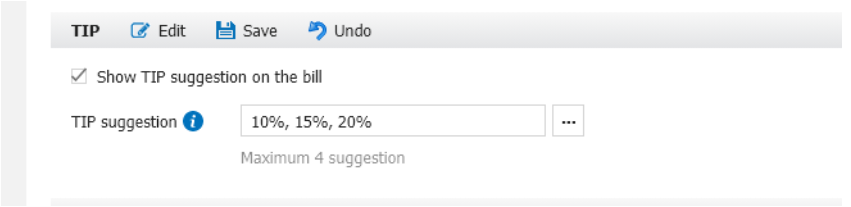
– There are 2 ways to get tip:
Option 1: Tips directly: By checking here, the stall will receive all tip from the guests
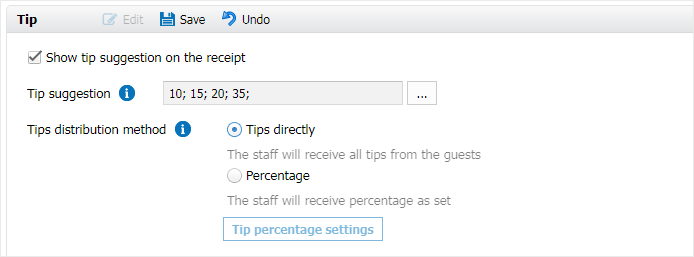
Option 2: Percentage: By checking here, the staff will receive tip according to the percentage as set
- Click Tip percentage settings
- Select staff and enter % tip to apply. Then, click Save.
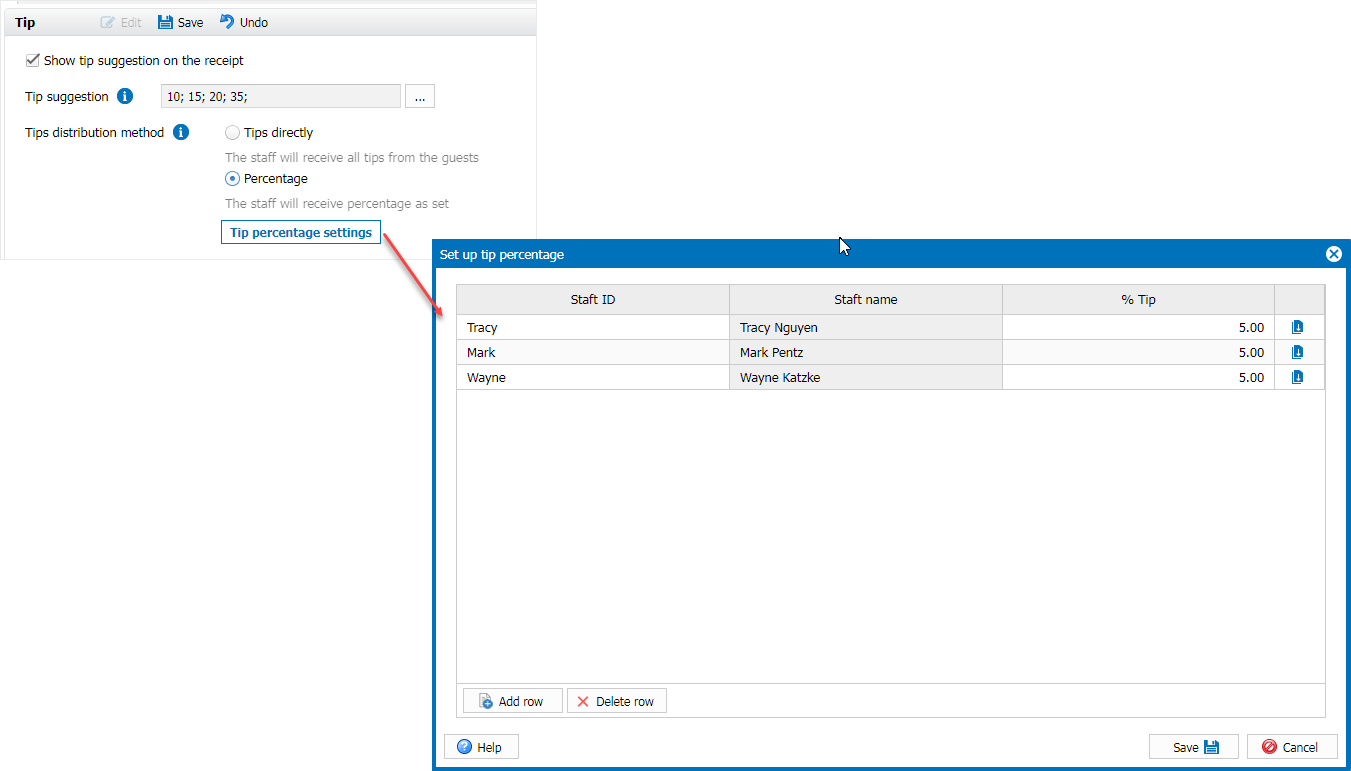
3. Set up Service charge
Step 1: Go to System settings\Location settings
– Select Purchase/Sale/Service charge tab and click Edit.
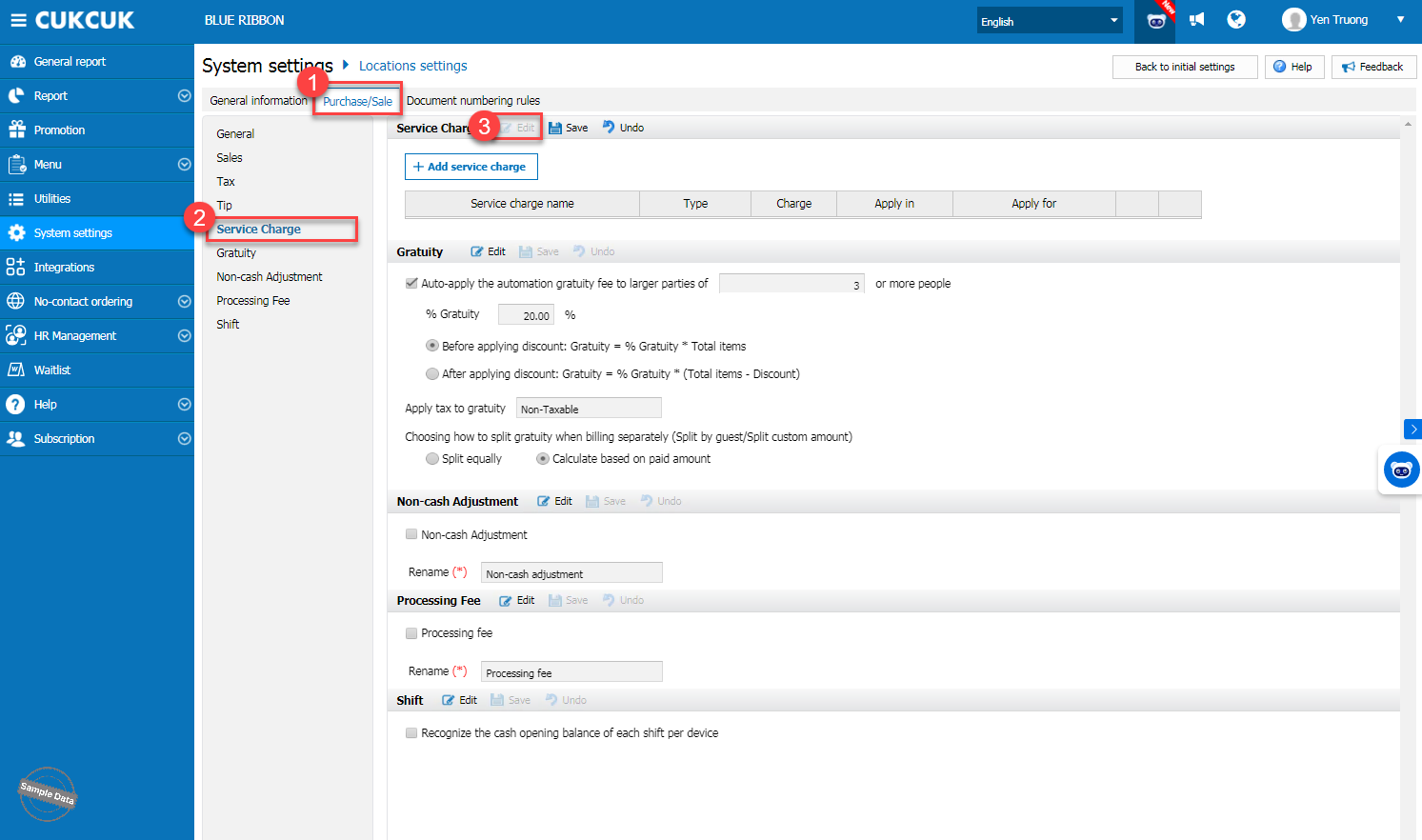
Step 2: Click Add service charge
Step 3: Fill in information. Then click Save or Save & Add
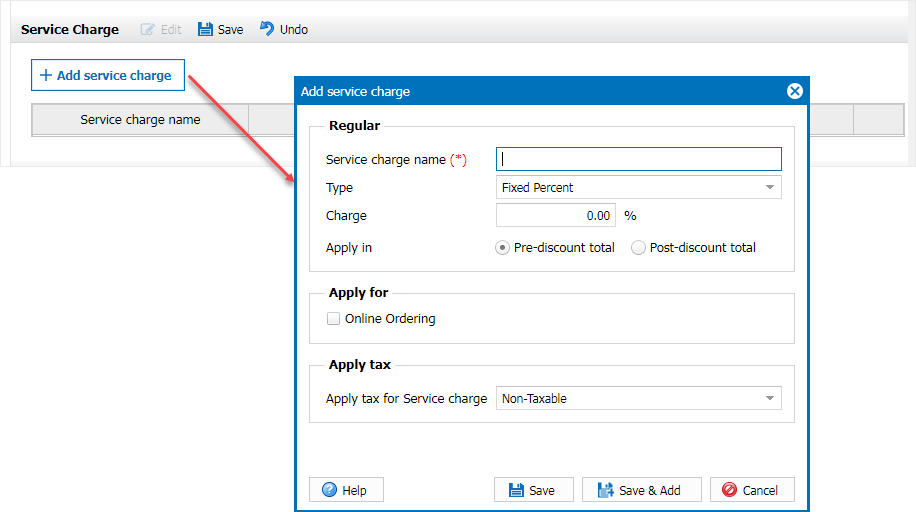
4. Set up Gratuity
Step 1: Go to System settings\Location settings
– Select Purchase/Sale/Gratuity tab and click Edit.
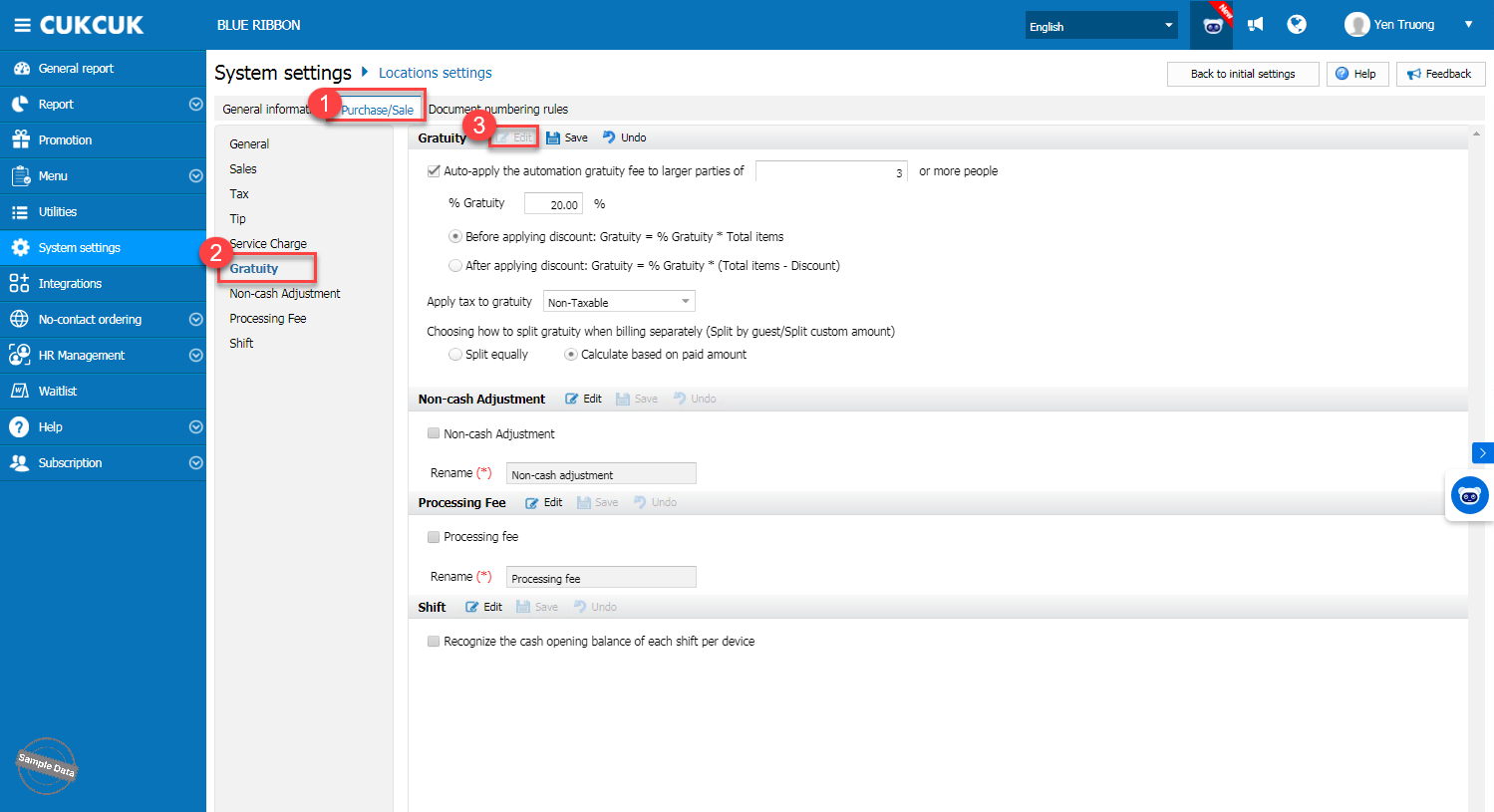
Step 2: Check Auto-apply the automation gratuity fee to a larger parties of 3 or more people and fill in the number
Step 3: Enter % Gratuity and select before or after applying discount.
Step 4: At Apply tax to Gratuity, click the icon![]() and select tax type.
and select tax type.
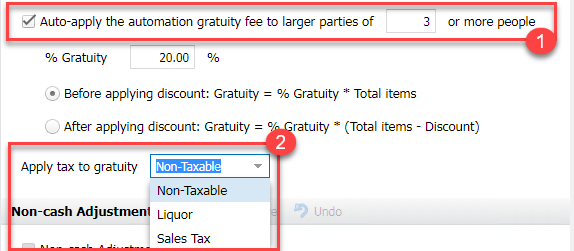
– Click Save to apply
III. FAQs
*Tax
1. Is Service charge applied to dine-in service?
No. It is only applied to Online ordering.
2. How many tax rates can the restaurant owner set up?
Unlimited
3. How to set up fixed tax to the whole menu?
You should select default upon setting up tax
*Gratuity
1. How many guests can the restaurant apply gratuity to?
The program defaults gratuity to a group of 6 people at the rate 20%
2. When the restaurant unchecks gratuity, how can the staff check out and apply gratuity?
Even if gratuity is disabled on the management page, the program will still show gratuity information with the number of guests and applied percentage. Based on this, the staff can check out for the guest.
Have a nice day!






