Nội dung có trong bài
Ẩn
I. Purpose
The manager can create flexible combos.
II. Instruction steps
1. Set up flexible combo
On the management page, go to Menu/Menu offline. Click Add and select Combo.

After entering combo information, scroll down to Items in combo. To add items required in the combo, click Add items.
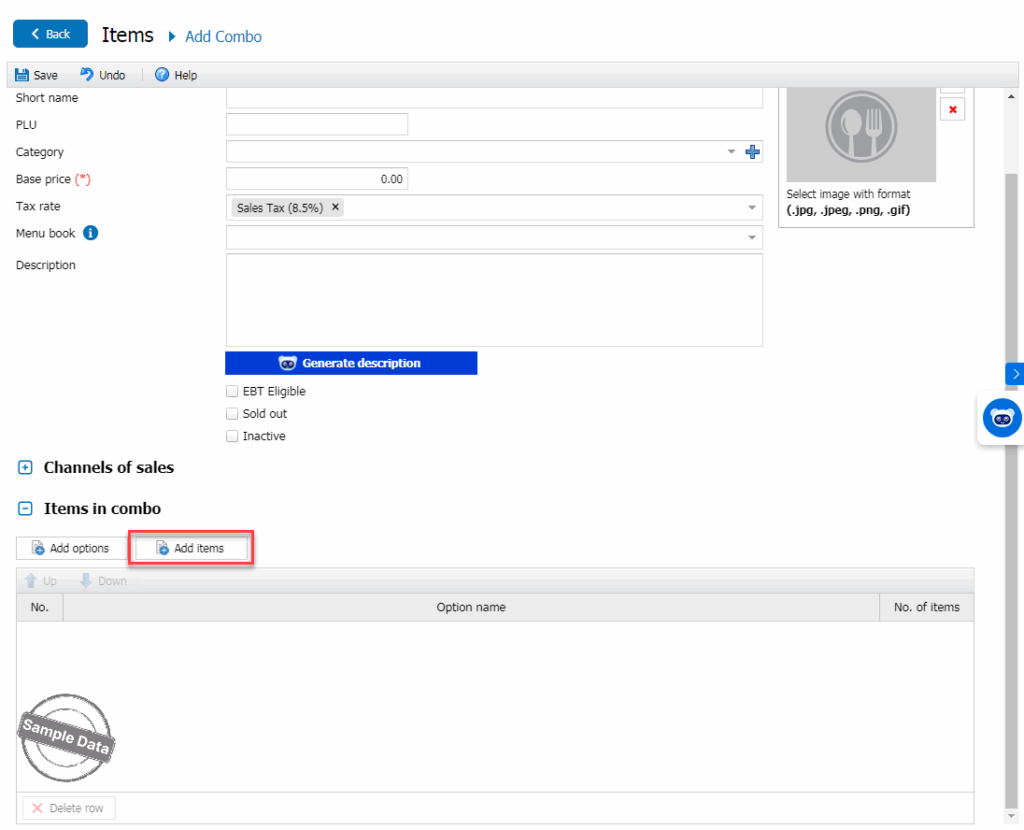
Check applicable item(s) and enter the quantity.

To add optional items, click Add options.
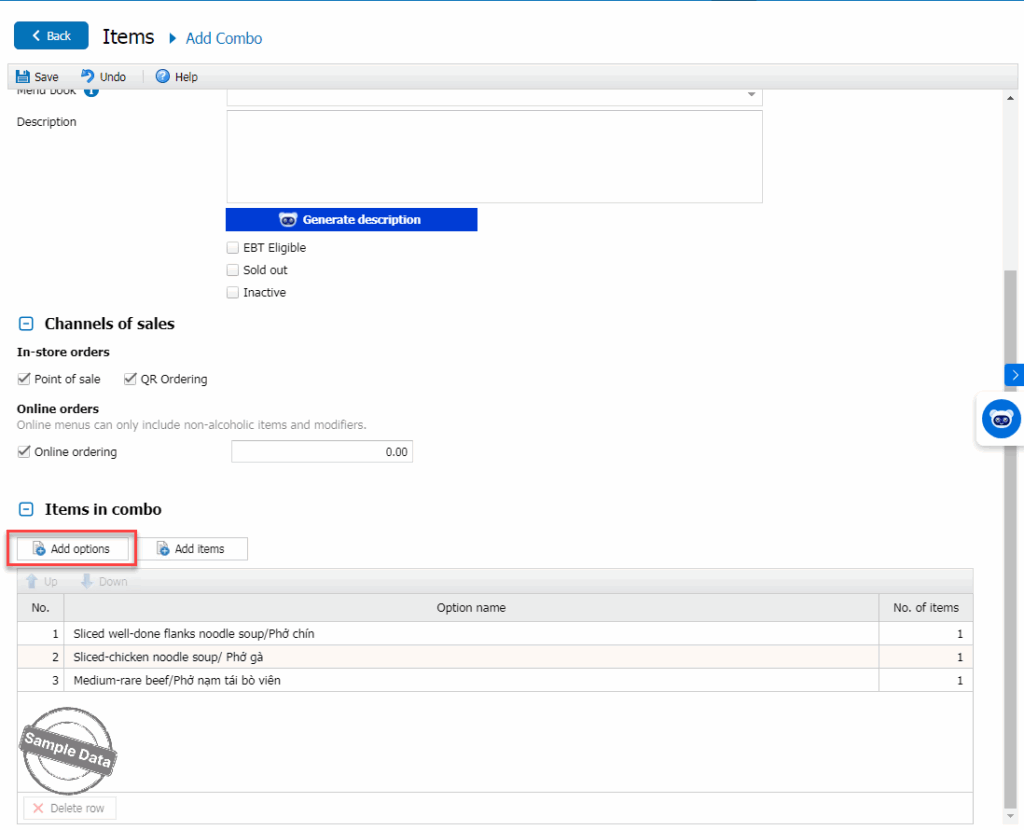
Enter Option name. Here are the steps to add options:
- Select optional items in the combo.
- For items already included in the combo, set the price to $0.
- For items with an extra charge, enter the additional fee in the “Upcharge” column.
- For items that customers usually choose, you can check the “Default” box.
- If you require a selection from the Options group, check Required. Set the minimum and maximum quantity for the group. If there is no minimum, enter 0 in Min box. If there is no maximum, select “No max value.
- Then click Select.
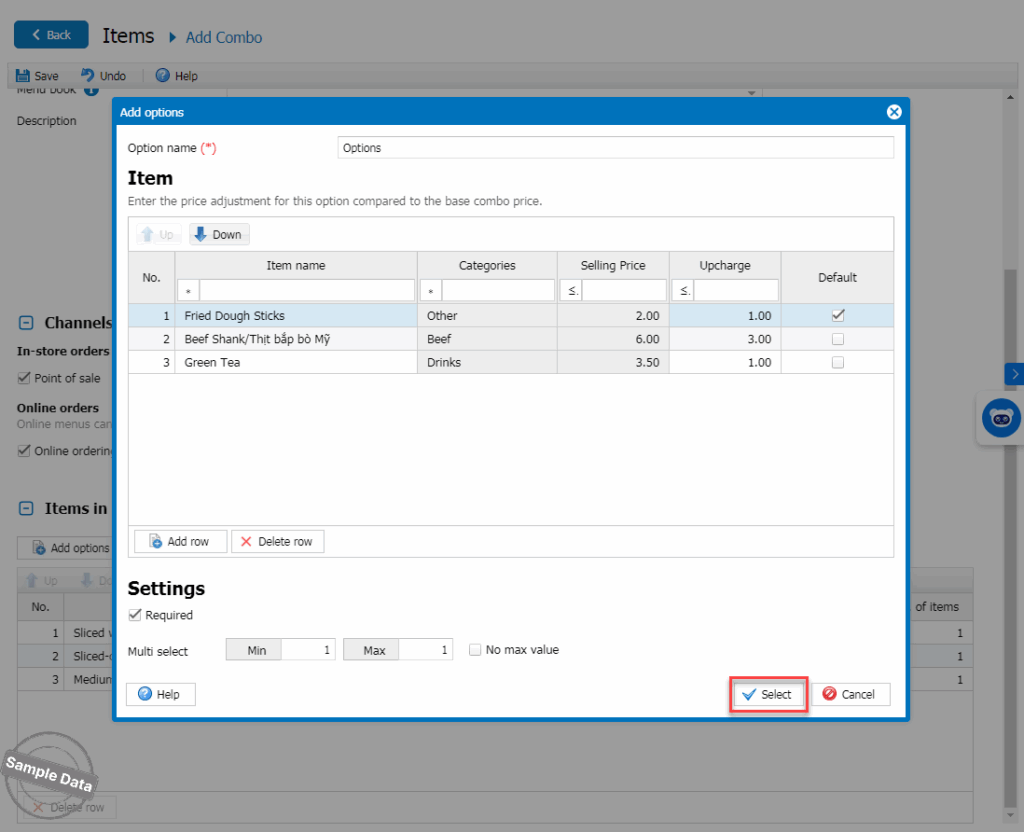
Then, click Save.
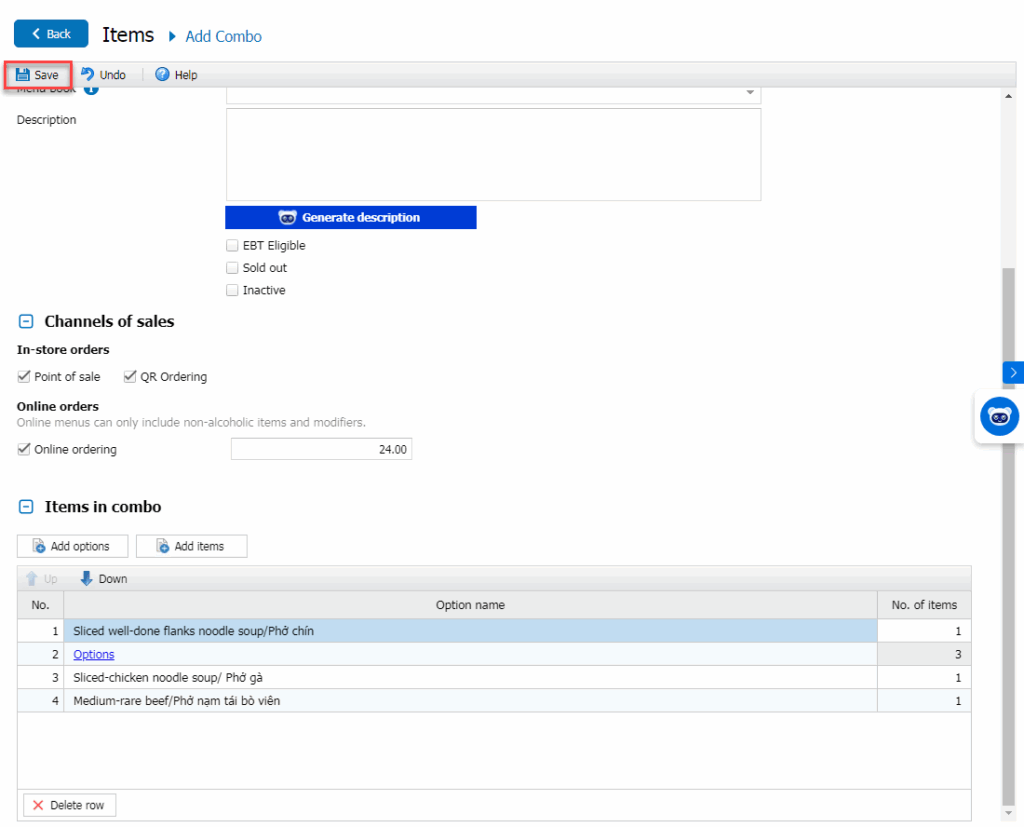
2. Select flexible combo on POS
On Options tab, select items and increase the quantity.

Click Save to add combo to the order.
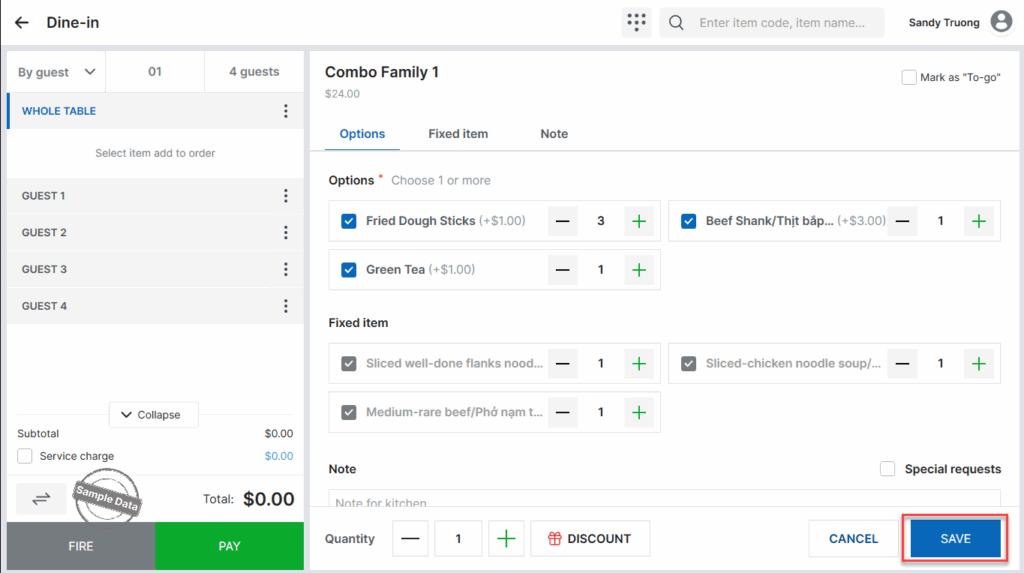
Click Pay to complete the order.

Have a nice day!






