I. Purpose
The manager can set up barcode, print labels, and order items using barcode, which helps staff take orders more quickly.
II. Instruction steps
1. Set up barcodes
On the management page, go to System settings/Locations settings. Click Edit on Sales tab and check Manage menu by barcode. Then click Save.
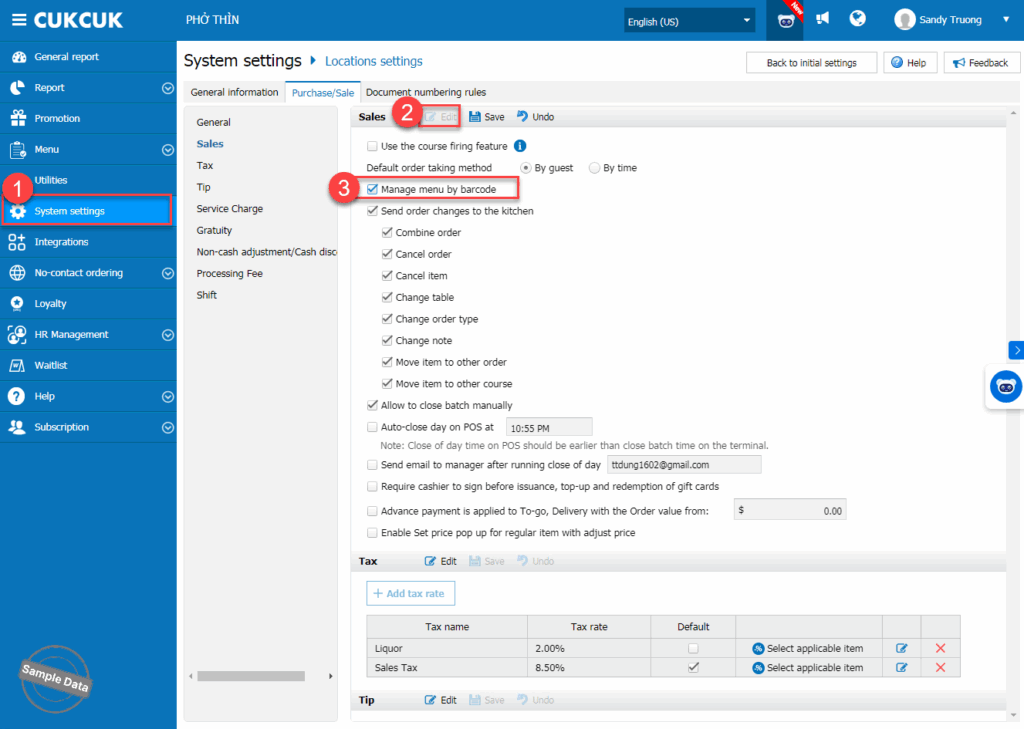
a. Generate barcodes for existing items
Go to Menu offline, tap on an existing item.
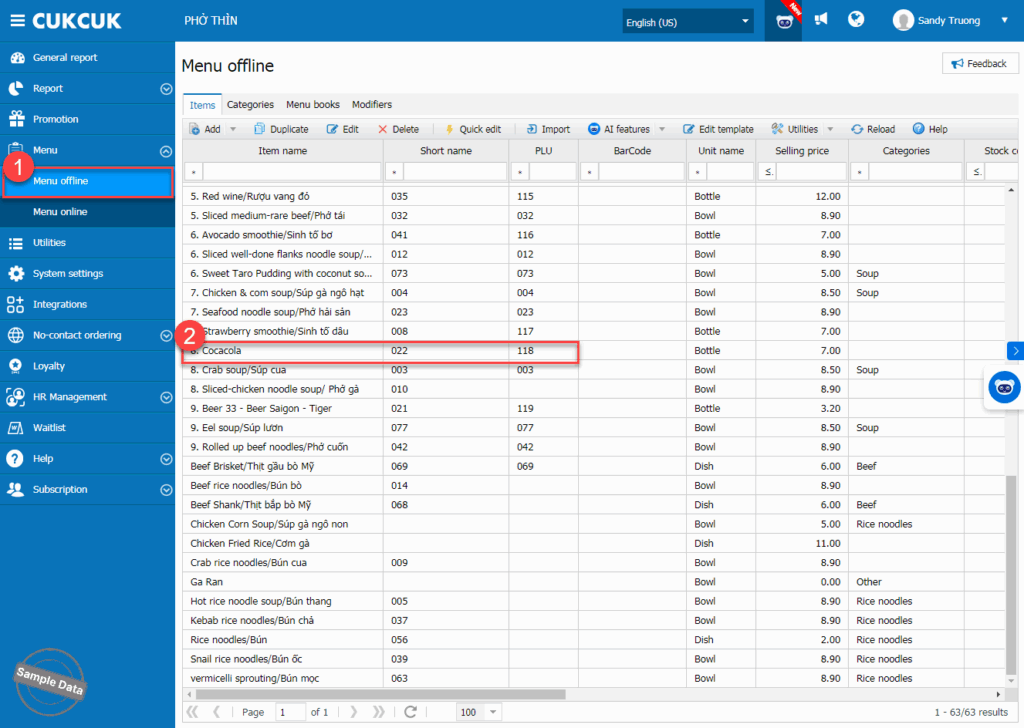
Enter the barcode or click Auto generate barcode. Then, click Save.
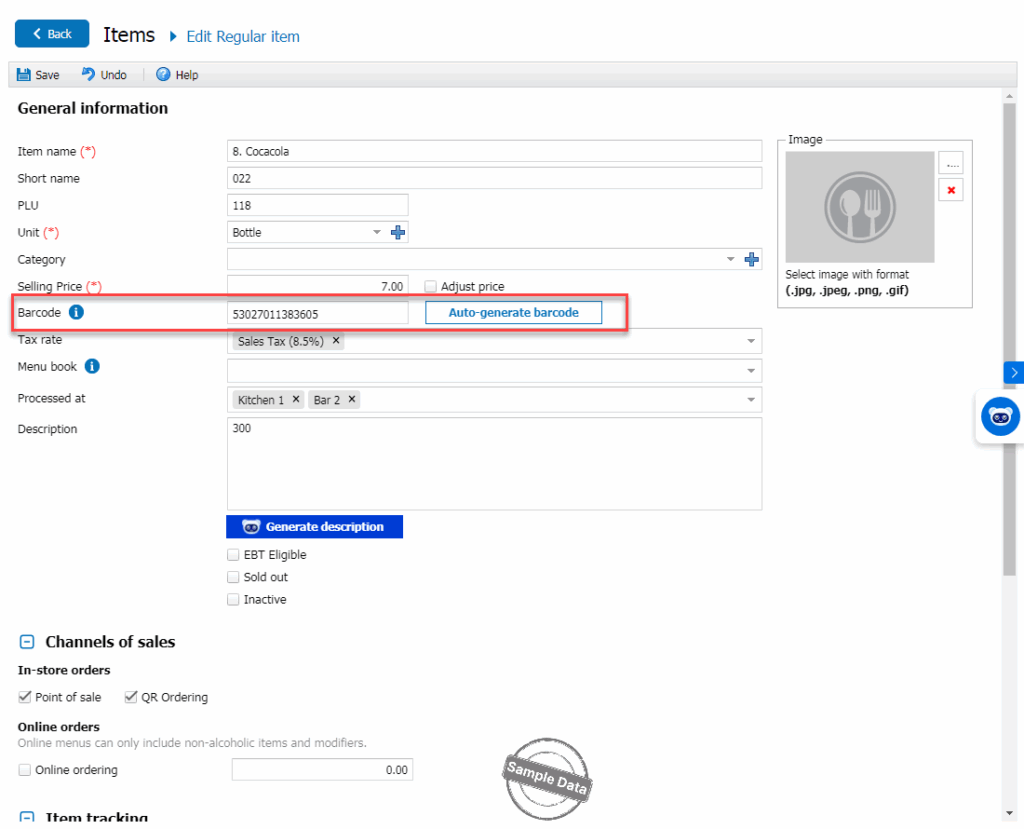
b. Generate barcodes for new items
Go to Menu offline, click Add / Regular item.
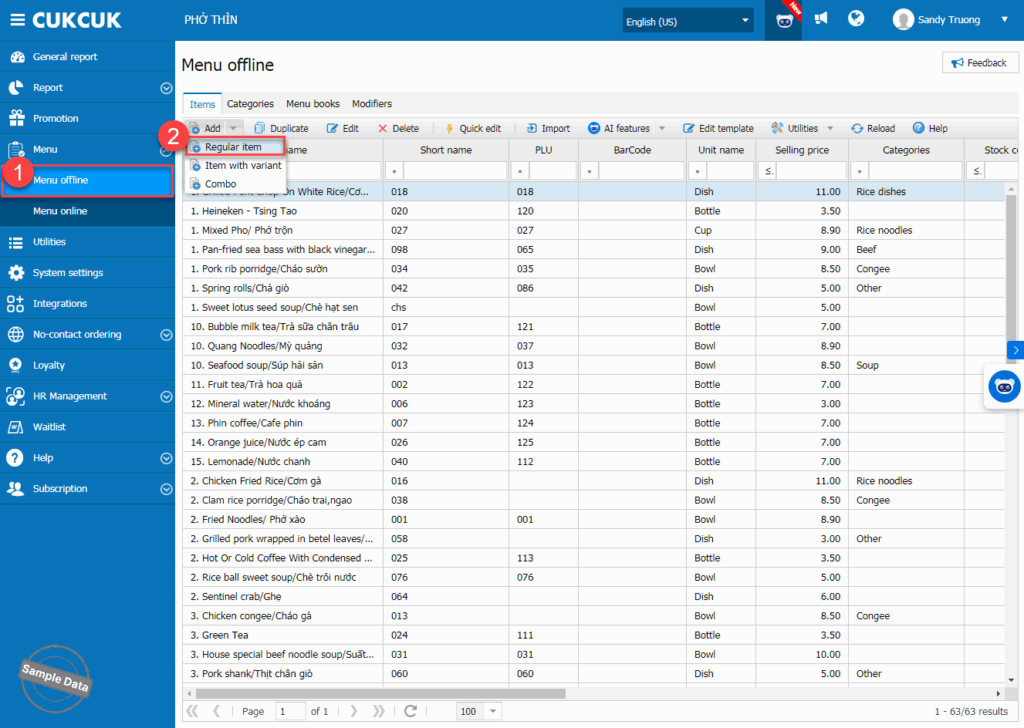
After filling in item information, enter the barcode or click Auto generate barcode. Then, click Save.
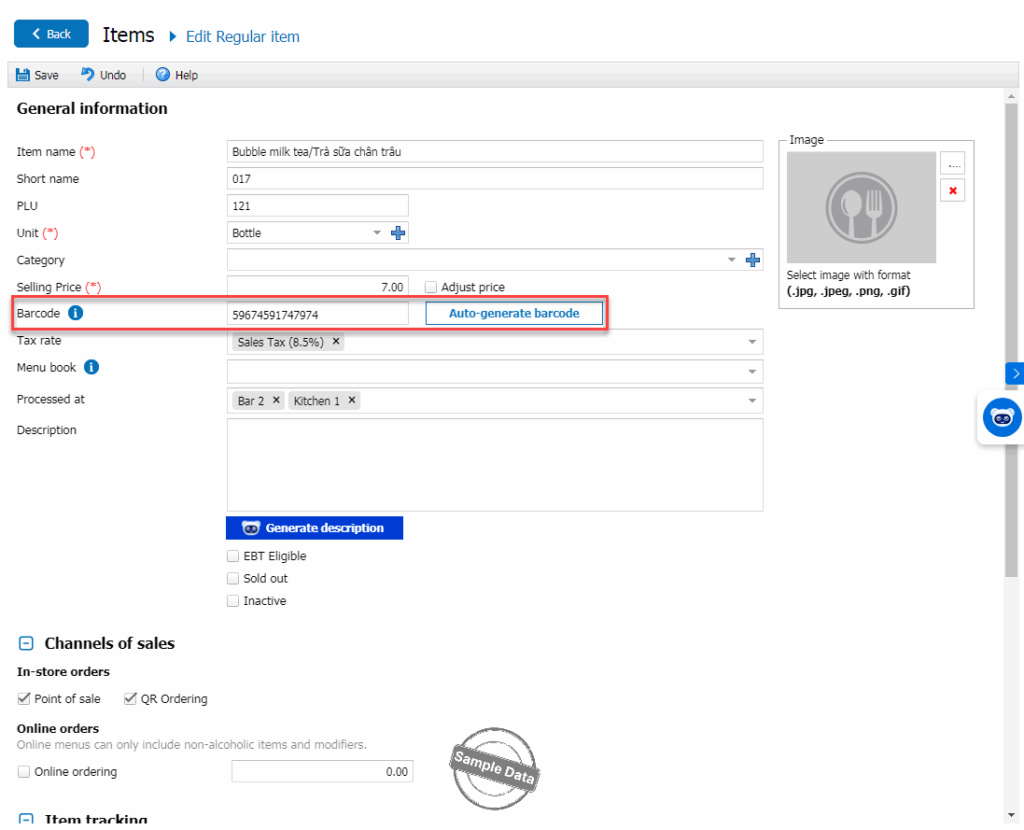
2. Print labels
a. Set up printer
On POS, go to Settings.
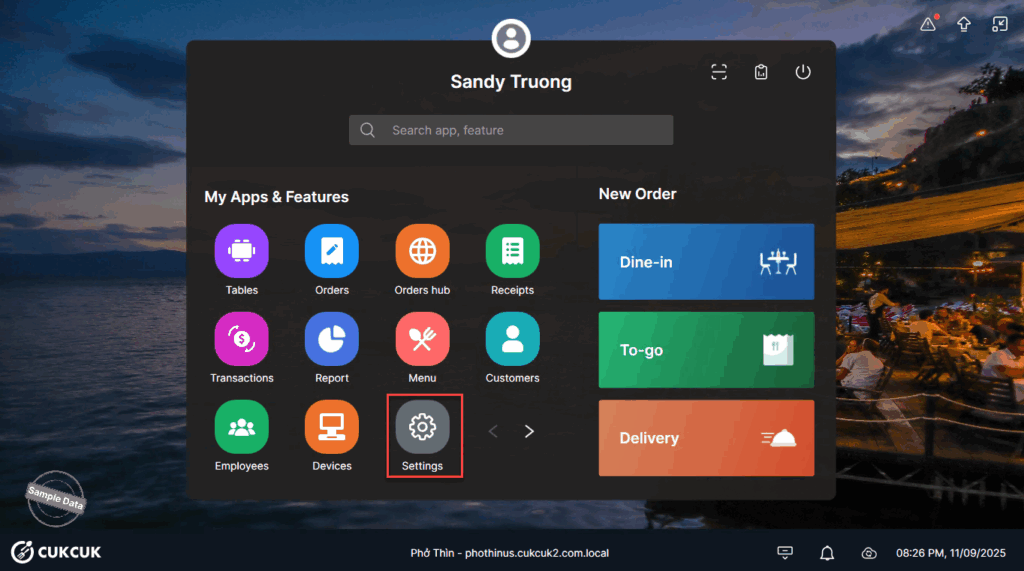
On Printer & Template tab, select a printer at Print & Barcode Label Ticket. Click Custom Template.
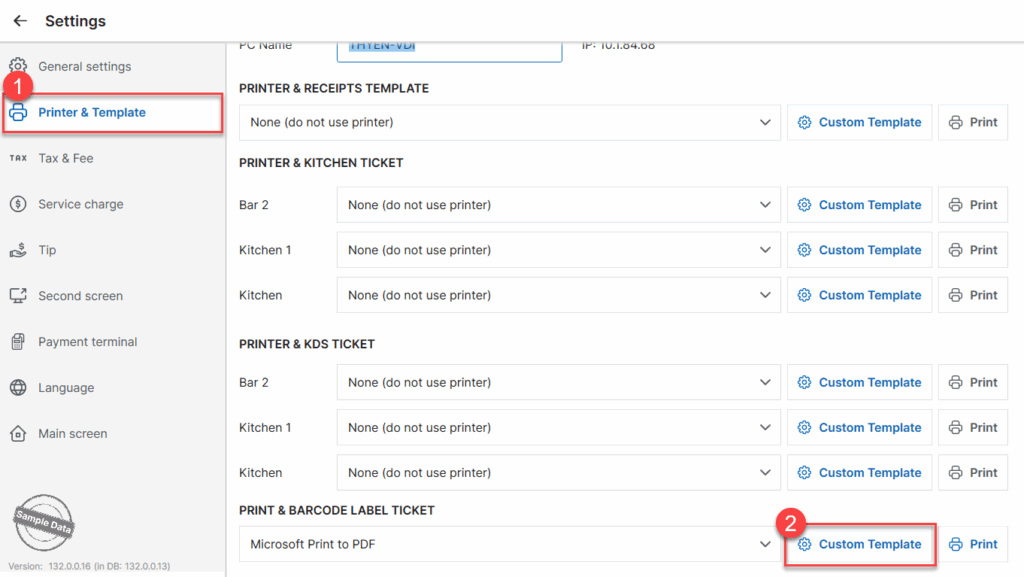
You can edit margins
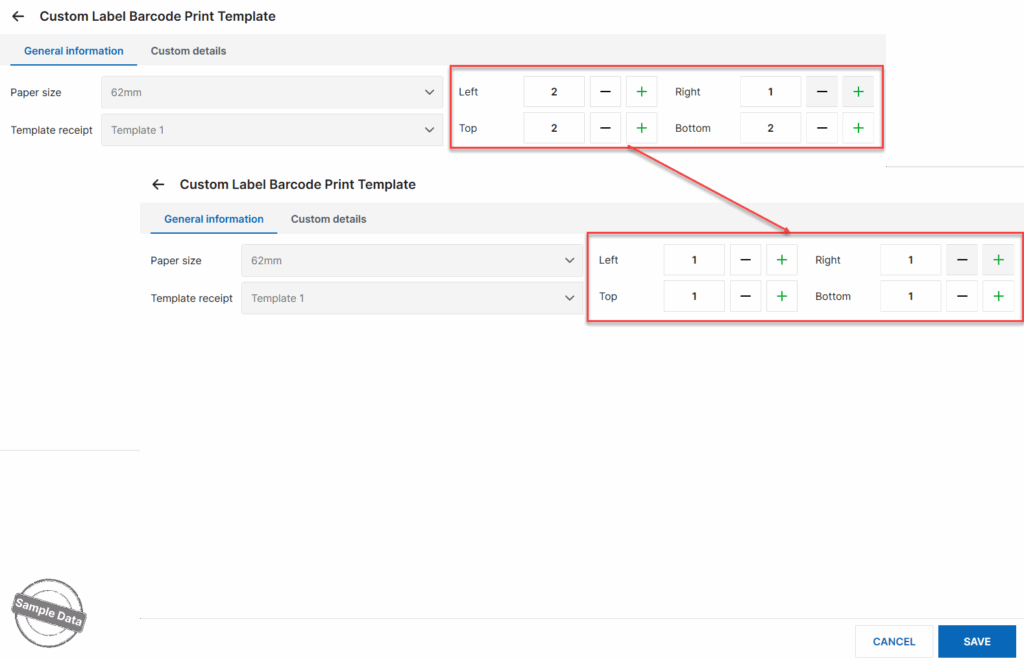
and check or uncheck information to be shown on the barcode.
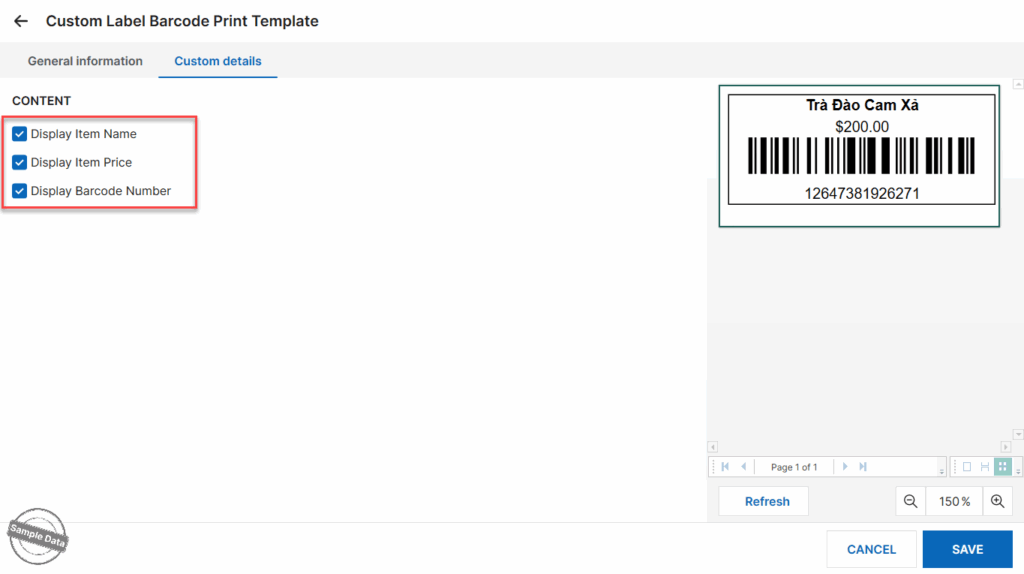
b. Print labels
On POS, go to Barcode.
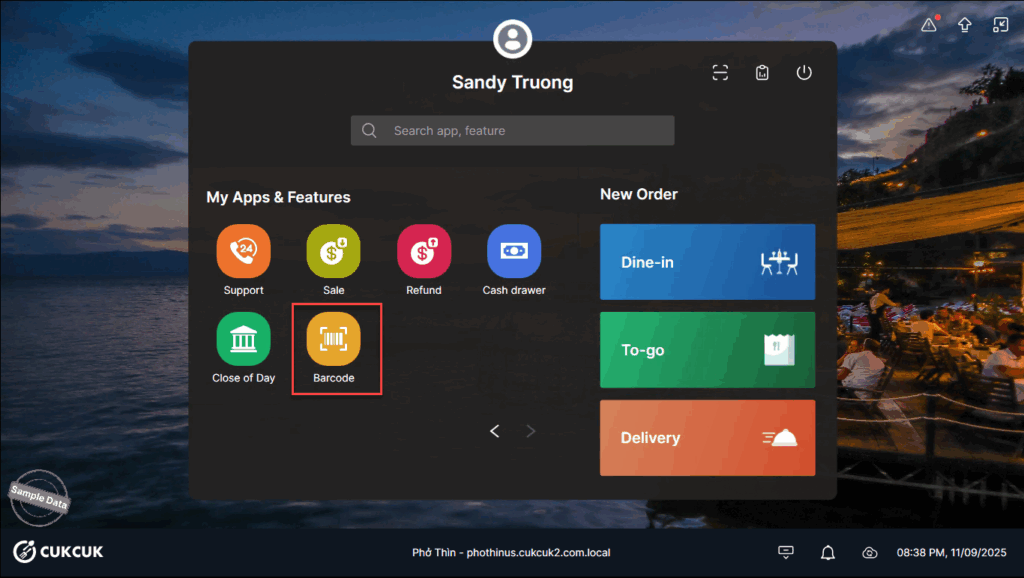
Check item(s) to print barcode.
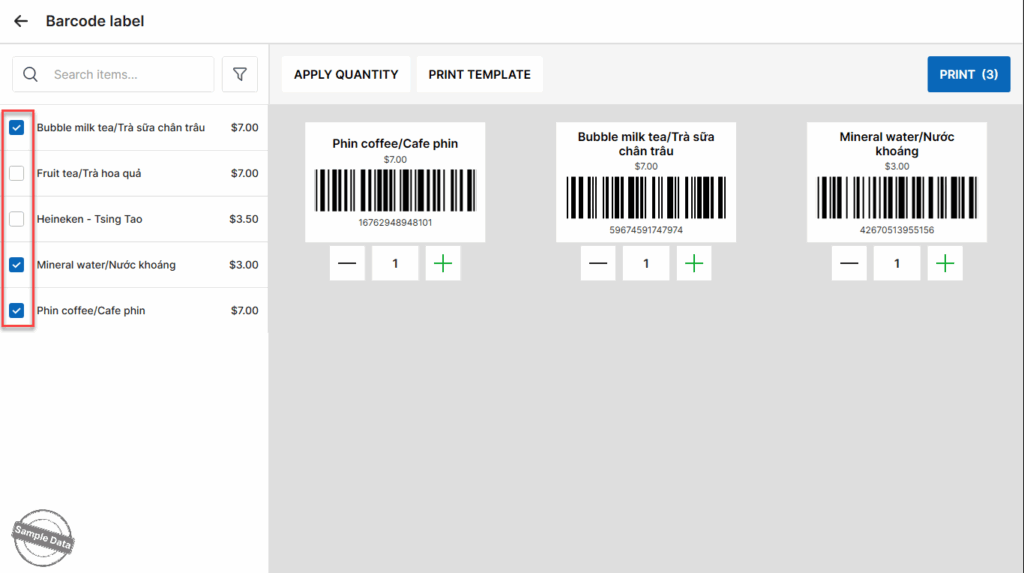
Click Apply quantity and enter the number of barcodes applied to all items.
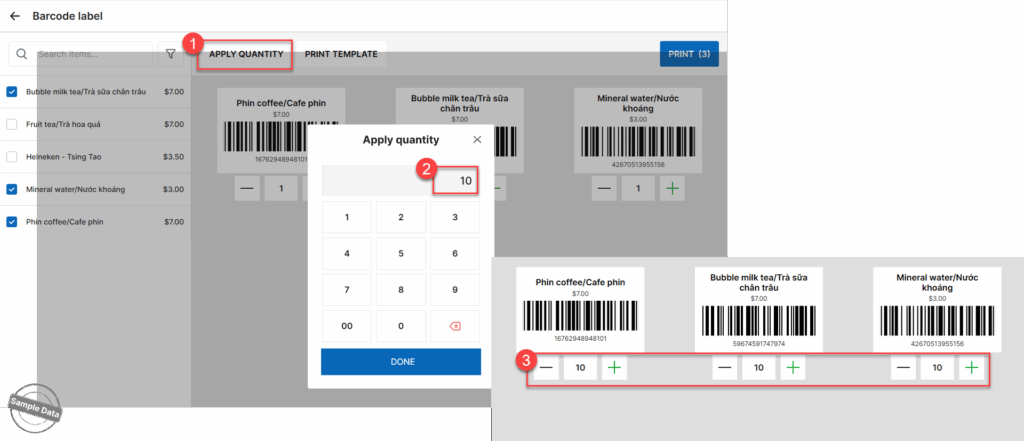
You can increase or decrease the number of printed labels for each item by tapping the minus (-) or plus (+) icon.
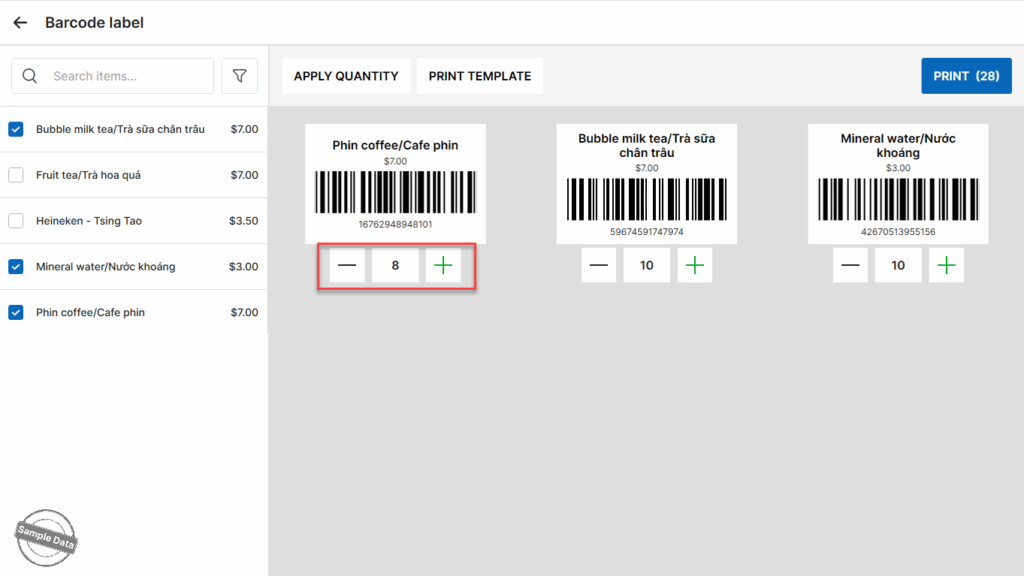
3. Order items using barcode
Upon taking order, the staff just scans the code and the item will be added to the order.
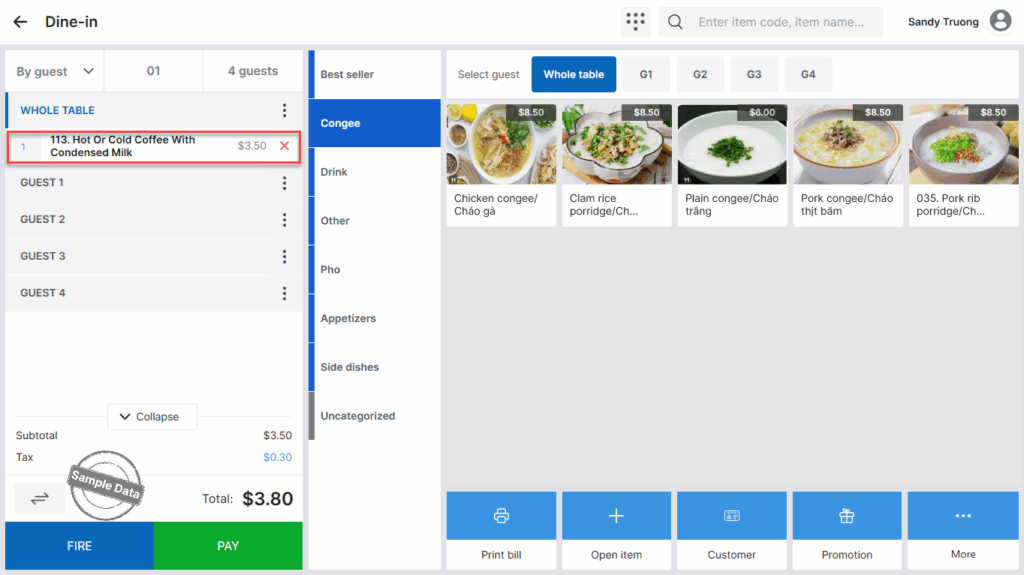
Have a nice day!






